Vivo v5 is one the good phones available in the market right now. It has an amazing camera, great screen, and decent specifications as well. A screenshot is one of the essential things when using your mobile as you can capture anything going on with your phone as well as capture that spooky chat which might need it in future ;). So today, I will tell you two methods by which you can take a screenshot on Vivo V5
Take a screenshot on Vivo V5
Method 1
This method works on all the android phones and will work on your Vivo V5 as well. So the easiest way to take a screenshot is be pressing the power button and the home key(fingerprint scanner) at the same time.
here is an Example-
Method 2
The second method is also very simple and by this, you can customize your screenshot as well. Open the quick access menu by swiping up from the bottom. A window like this will appear. Scroll the bottom bar and you will find “S-Capture” option. Click on it.
Now you will get a pallet with four options. You can use the long screenshot, Rectangular, funny screenshot and you can also record your screen.
Below you can see a representation of a Rectangular screenshot. Once you have set the size, just press save, and your screenshot will be saved. Now we will tell you how you can view it.
How to view a screenshot on Vivo V5
To view a screenshot on Vivo V5, Go to the gallery and you will find an album named screenshots. Tap on it and you will find all your screenshots. Now from there, you can share it via any app.


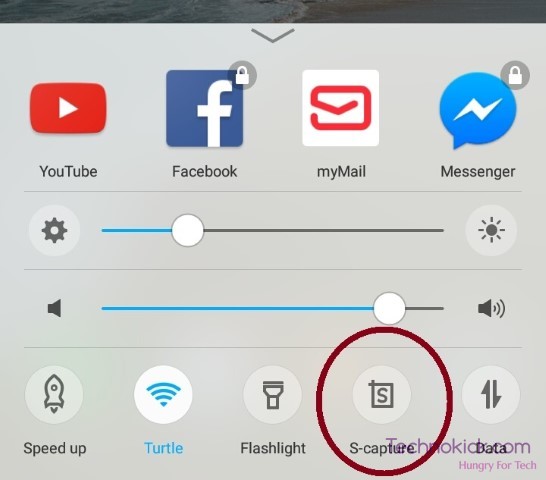
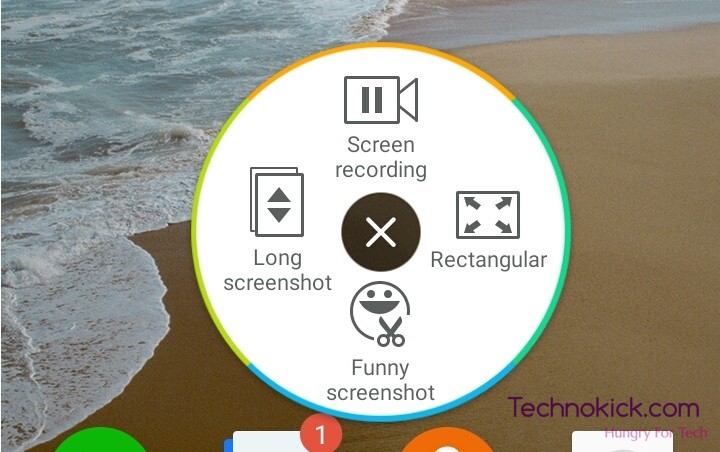
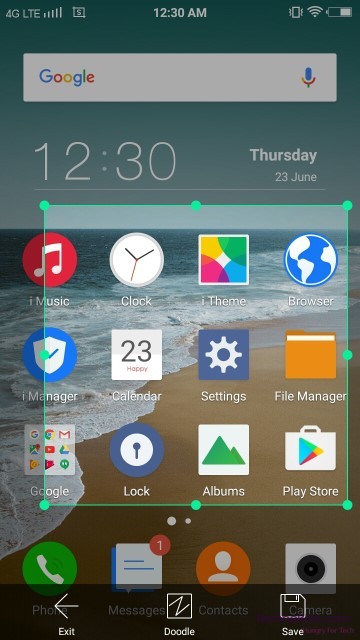
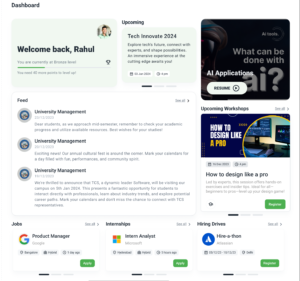
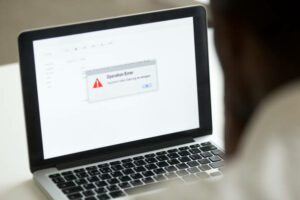

One Response
How to take screenshot