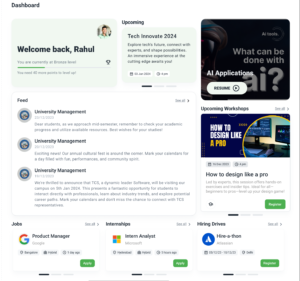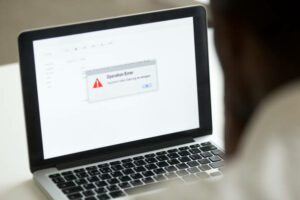No doubt everyone got familiar with the windows 8/ windows 8.1 after using it after a while. Even for the desktop users, The Metro UI Start Menu gave wider options. If now you have updated to windows 10 and you are missing the windows 8.1/ full Screen Start Menu in windows 10 so here we will guide you with this simple tip on how to get back the full screen start Menu back!
Get full Screen Start Menu in Windows 10
We can’t neglect the fact that windows 8 was made for tablet users rather than PC users. Windows 10 has a separate Tablet Mode in which you can get a similar windows 8 style Start menu, so here’s how you can get it.
Step 1) Open the Start Menu and Press Settings.
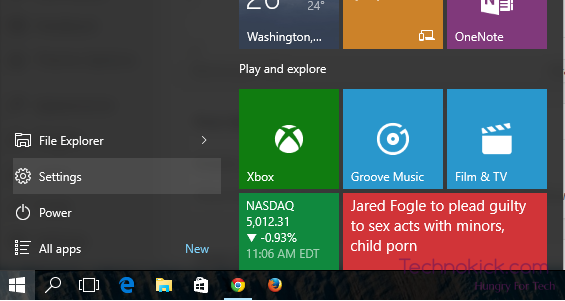
Step 2) In the Settings, you fill find an Option named “personalization”, just click it.
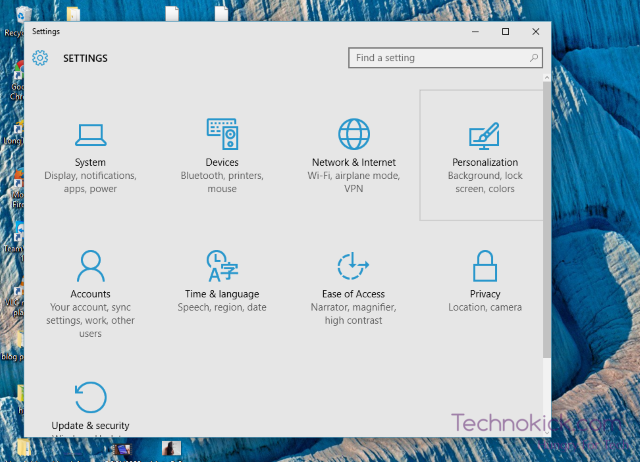
Step 3) You will get a number of options, On the left just select start Menu like in the Picture below
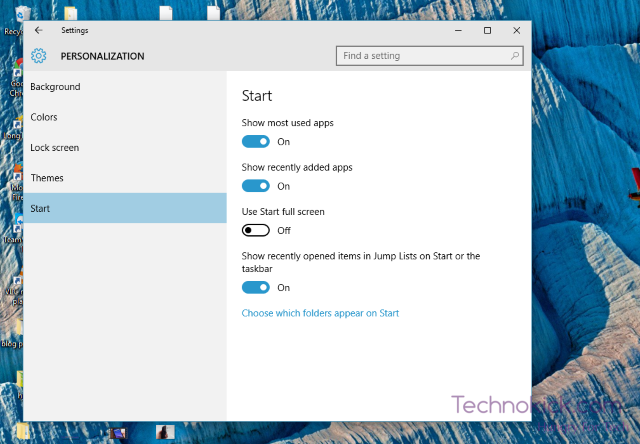
Step 4) Now toggle the button which says “Use Start Full Screen” and you are good to go.
Now you will have a very similar start screen like you had in WIndows 8 or Windows 8.1, DIdn’t liked it? YOu can easily revert back to the standard Start Menu by just toggling off the same option.
Check our other Windows 10 articles here.
Facing any problem? comment below!