Microsoft has finally released the official windows 10 final built on 29th of July. A lot of users have reported that they were not able to open the Start menu and Cortana no matter if they click on the Start Button, Press the Windows key on the keyboard or press Ctrl + Esc. System Restore seems to be the cause of this error, but there can be more. This issue first appeared in the windows Technical preview but even after the final built, it seems to be not have fixed. Anyways, here’s how to fix it.
How to Fix Start Menu/ Cortana not opening in Windows 10
Windows is really complex and none knows what is causing the problem but the method here can most probably fix the problem as this will reset the Start Menu from the powershell.
1. Press Windows key + “R” to open the Run window.
2. Type “Powershell” in the field given and press Enter.
3. Right click on the PowerShell icon on the taskbar and select Run as Administrator.
Alternatively, you can use Command prompt to open PowerShell
- Right click Start button
- Choose Command Prompt
- type “Powershell” and press Enter.
4. Paste in the following code in the Administrator PowerShell window.
Get-AppXPackage -AllUsers | Foreach {Add-AppxPackage -DisableDevelopmentMode -Register "$($_.InstallLocation)\AppXManifest.xml"}
5. Wait for the PowerShell to execute and complete the command. Some errors may pop up, you can Ignore them.
6. Now try clicking the Start and it should hopefully start-up.

If the Start button still doesn’t works, make sure the Powershell window is opened as an Administrator. If still you can’t open the Start, comment down below and I would try to find out a solution.

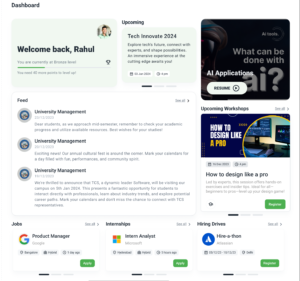
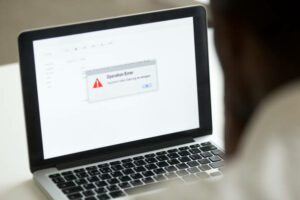

One Response
Not working