So you have finally bought the new ViVo V3 but when you try to take a screenshot, you find out that the usual method isn’t working. So today I will tell you three different ways of taking a screenshot on Vivo V3.
Take a screenshot on Vivo V3
Method 1
The first and the easiest way to take a screenshot on the Vivo V3 is to press the power button and the home key at the same time.

Just like this
Method 2
The second method is also very simple and by this, you can customize your screenshot. Open the quick access menu by scrolling from the bottom. Now scroll the bottom bar to the right and you will find an icon with an “s” with S-Capture title.
Now you will get a pallet with four options. You can use the long screenshot, Rectangular, funny screenshot and you can also record your screen.
Below you can see a representation of a Rectangular screenshot. Once you have set the size, just press save, and your screenshot will be saved. Now we will tell you how you can view it.
How to view a screenshot on Vivo V3
To view a screenshot on Vivo V3, Go to the gallery and you will find an album named screenshots. Tap on it and you will find all your screenshots. Now from there, you can share it via any app.





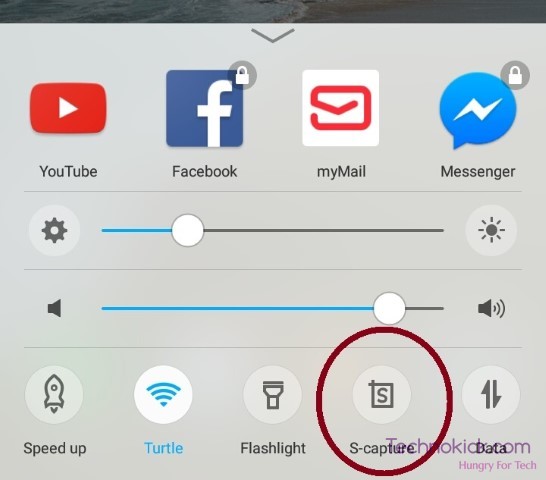
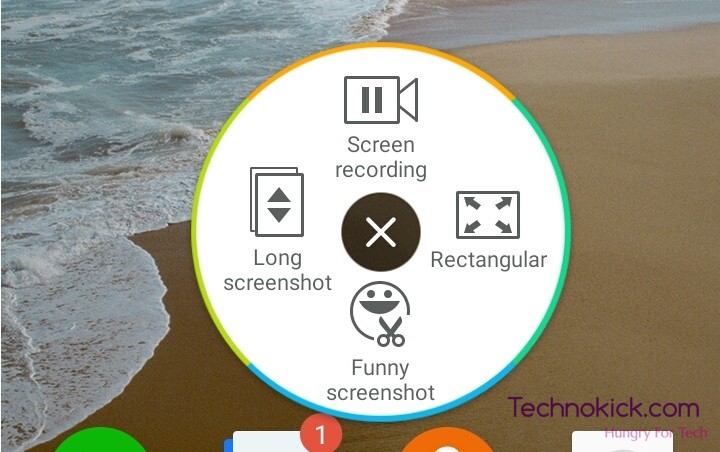
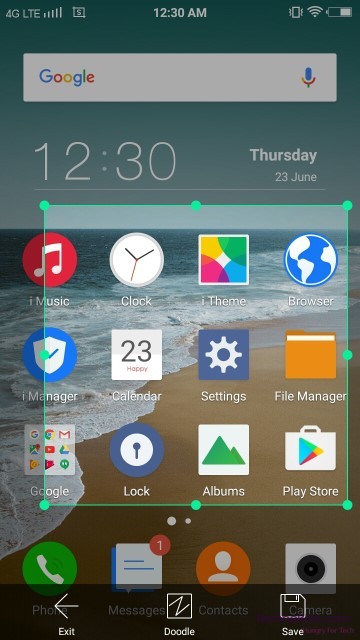
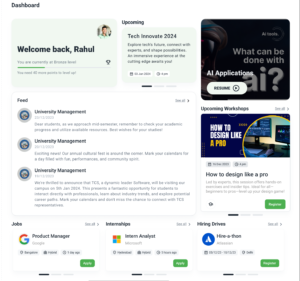
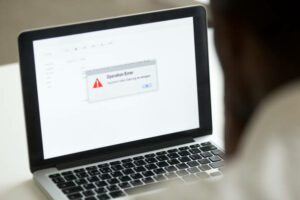

One Response
I wondering how to take screenshot of few documents but these suggestions have really helped me alot. Thank u so much