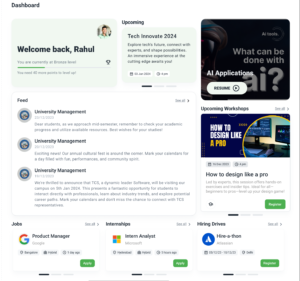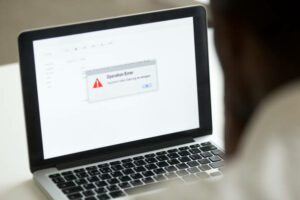The Galaxy Note 5 is one of the best flagships ever made by Samsung. Coming with a beautiful display, a beastly processor and a one of a kind camera, this flagship from the Note series by Samsung is truly a deal breaker. The phone comes with a lot of customization options in the software side but not many people like Touchwiz UI and since it is running on Android, we can always completely change the software running on the device by following some simple steps, first of which is to install TWRP recovery which is one of the most well known custom recovery that people use on their devices.
There are three ways by which you can install the TWRP recovery for your Samsung Galaxy Note 5, two of which requires root while the other doesn’t.
By using the TWRP Manager App – This method of installing TWRP requires root but if your device is rooted, then this is the fastest and the easiest way to go.
- First install TWRP from the Google Play Store.
- Select your device from the list and then tap on install recovery (noblelte).
- The file will be downloaded and installed automatically. If you don’t like to use Google Play Store then here is your link to install the application.
By using Odin for PC – This method does not require you to have root access on your device but you do need a computer for this to work.
- Download and install Odin on your computer.
- Download this file onto your PC (download with .tar extension)
- Power off your device.
- Go to download mode (usually Volume Down + Home + Power)
- Attach your Note 5 to your computer with an USB cable.
- Use the PDA tab to browse and select the .tar file that you downloaded and flash it onto your device.
- Go to your recovery (usually Volume Up + Home + Power)
- Type “fastboot reboot” on ADB
- Hold the key combo to boot into TWRP after which it will patch the stock ROM so that TWRP becomes the permanent custom recovery.
If you don’t follow steps 7-9, you will have to re- install TWRP everytime.
By using abd Install method
- Download the latest “.img” file from here
- Place it in the root directory of your device and rename it to twrp.img
- Open ADB Shell
- Run the following commands
su
dd if=/sdcard/twrp.img of=/dev/block/platform/15570000.ufs/by-name/RECOVERY
Well thats it, Now you will have TWRP installed on your Note 5!
If you are facing any problem, comment down below and I will try my best to solve it!